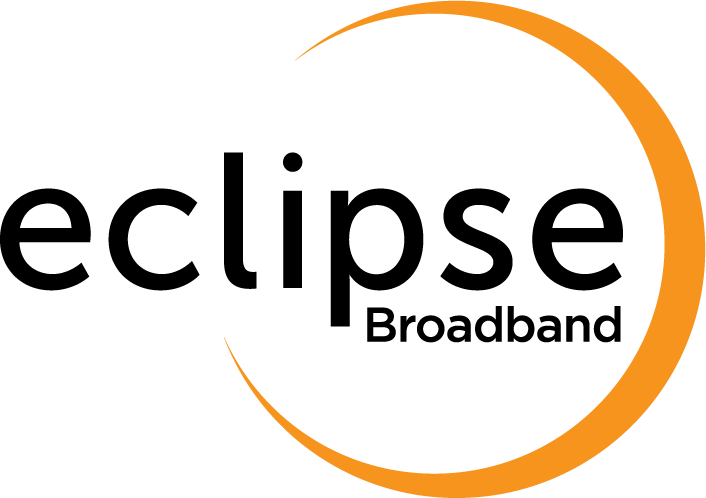Frequently asked questions
Have a question surrounding your account? Look no further! Check out the information below for quick and helpful answers.
Frequently asked questions
Learn how to view your bills online, manage your account and add usage alerts with our MyAccount guide. Please click here to view.
Please contact TalkTalk direct on 0345 172 0059, as this email service is not supported by Eclipse broadband. When prompted, please do NOT enter your landline telephone number, but wait for an advisor.
TalkTalk sometimes experiences intermittent problems with its email service, so you should try accessing emails via the webmail link: https://www.talktalk.co.uk/mail/
If you use a mail client such as Outlook Express and you transferred from TalkTalk to Eclipse, your login details should remain the same.
If you have signed up to a new contract with Eclipse , and received a new router, you will need to change your outgoing SMTP server settings to: smtp.eclipsebroadband.co.uk. If you need advice on how to do this, please call 03451224111.
We believe a person’s email address should be independent from their internet service provider. As such, we do not provide an email address service and recommend any customers requiring a free email account look at signing up to either Windows Live Mail or Google Mail.
TalkTalk is moving customers away from a legacy system to the new strategic TalkTalk email platform. They are communicating this to customers using pop-up messages when they go to access their mail. The pop-up informs them that TalkTalk is planning to update their email platform, and it will provide them with a new look and feel. Customers who are migrated will be able to continue to use their mail during this period.
TalkTalk used software to indicate which email accounts were inactive for a period of one year, however, the process did not go as planned, and so some customers who do actively use their account received a notification saying that they will lose their email account, when this is not correct.
To summarise:
• Customers who use their email accounts:
the accounts will automatically remain active because customers have logged in, so no further update is required.
• Customers who have not used their email account in one year:
TalkTalk has given these customers 30 days’ notice via email that they are disabling their mailbox due to inactivity as per their terms and conditions.
TalkTalk has given customers 30 days’ notice via email that they will be moving customers away from a legacy system to the new strategic TalkTalk email platform which will have a new look and feel. TalkTalk will reduce their mailbox size to 9GB before migrating it, as some customers have mailboxes which are currently too large to migrate.
These customers are advised to delete any unwanted emails and save any that they do want to keep onto their computer. The link to TalkTalk’s online help page explaining how to do this is: https://help2.talktalk.co.uk/how-reduce-size-your-mailbox.
With TalkTalk mail, there is a limit of:
• 50 recipients per mail
• 100 mails/hour per IP address
This limit applies to sending emails by Webmail and Mail Client.
Therefore, you may need to split the email recipients into smaller groups and send them over a greater period of time.
If you are sending bulk emails because you are operating a business, please be advised that Eclipse Broadband runs a residential consumer network which should not be used to run a business. A proper business broadband package would include guarantees and service-level agreements, which is something Eclipse does not offer because we are a consumer supplier.
Please follow the instructions below.
1. Visit www.virginmedia.com.
2. Click ‘Email’ on the top right-hand side.
3. Click ‘Forgotten password’.
4. Enter your Virgin Media username and click ‘Continue’.
5. You will be asked to enter your security answer and date of birth. Then click ‘Continue’. If you are not able to answer the security question, you should select ‘Forgot the answer to your security question’ and answer the alternative questions instead.
6. You will be prompted to enter a new password and confirm it. Passwords must be 8-10 characters long and made of letters and numbers only, with no spaces. The first character must be a letter. Then press ‘Continue’.
7. A confirmation screen will be displayed, stating the password has been re-set. Click ‘Continue’ to finish.
We have been notifying customers that unfortunately, Virgin Media will be closing some email accounts on 30th June 2016. When Virgin Media customers moved to TalkTalk, TalkTalk arranged for Virgin Media to continue managing these email accounts for 12 months, even though these customers were no longer customers of Virgin Media. That time is now coming to an end.
If your email address has one of the following endings, you will need to take action as soon as possible. Once your email account is closed, you will no longer have access to your emails, contacts and calendar.
@virginmedia.com
@blueyonder.co.uk
@ntlworld.com
@virgin.net
If you use your Virgin Media email address with other service providers, for example, to log into their websites, receive newsletters, pay bills, or recover your password, you will need to ensure you change the email address they have for you.
• You can forward your old emails to a different email address that you have before 30th June 2016.
• You can save your emails on your computer, using an email client such as Outlook, Thunderbird, Apple Mail or Windows 10 Mail.
More information on setting up an email client for your Virgin Media email account can be found by visiting help2.talktalk.co.uk/virginsetup.
To change your correspondence email address in MyAccount
• Please visit
eclipsebroadband.co.uk/myaccount
where you should sign in, click ‘Self-Service’ and then ‘Manage Email’.
To change your e-billing email address in MyAccount
• Please visit
eclipsebroadband.co.uk/myaccount
where you should sign in, click ‘Self-Service’ and then ‘Account Details’.
• Go down to the Billing section and press ‘Change Email Address’.
If you receive e-bills to your Virgin Media email address or pay your bills online by signing into your MyAccount using your Virgin Media email address, you will need to update your email address in MyAccount so we are able to send you your bills. If you don’t do this before 30th June 2016, you will not receive your e-bills from Eclipse and you will be automatically switched to paper billing at a cost of £1.90 per month.
Yes, you are able to keep your existing number. To do this, you should telephone your existing mobile SIM card provider and ask for a PAC. Then call 03451224111 with this PAC and your number will be transferred. PACs are valid
for 30 days upon receipt.
We do have a fair usage policy, which is outlined below.
Landline calls: maximum 2,000 minutes per month to local and national numbers beginning with 01, 02 and 03. If this limit is exceeded, there will be a charge for these calls at the standard rate for non-inclusive periods.
Mobile: A breakdown of the maximum allowance for the Eclipse Mobile fair usage policy is shown below.
Package Name Minutes Texts Data Minutes from Eclipse Mobile to other Eclipse Mobiles Minutes to Eclipse Customer Services
Eclipse 300 300 300 0MB 3000 3000
Eclipse 500 500 500 500MB 3000 3000
Eclipse 5GB 3000 3000 5GB 3000 3000
Eclipse 20GB 3000 3000 20GB 3000 3000
We recommend following the steps below. If you need help, please call us on 03451224111
1. Sign in to your Eclipse MyAccount by visiting eclipsebroadband.co.uk.
2. Select ‘My Bill’ then ‘Analyse’.
3. Leave the option in the dropdown menu as ‘Unbilled’ and select CSV to open the usage in Excel.
4. When the file has opened, go to the end of the data column I, Call Duration, and select AutoSum. Press enter to automatically show your total calls for this month.
5. Dividing this number by 60 will show the amount used so far.
6. To calculate your remaining allowance, minus this figure from the relevant row in the fair usage policy table below.
Package Name Minutes Texts Data Minutes from Eclipse Mobile to other Eclipse Mobiles Minutes to Eclipse Customer Services
Eclipse 300 300 300 0MB 3000 3000
Eclipse 500 500 500 500MB 3000 3000
Eclipse 5GB 3000 3000 5GB 3000 3000
Eclipse 20GB 3000 3000 20GB 3000 3000
We recommend following the steps below. If you need help, please call us on 03451224111
1. Sign in to your Eclipse MyAccount by visiting eclipsebroadband.co.uk.
2. Select ‘My Bill’ then ‘Analyse’.
3. Leave the option in the dropdown menu as ‘Unbilled’ and select CSV to open the usage in Excel.
4. When the file has opened, go to the end of the data column I, Call Duration, and select AutoSum. Press enter to automatically show your total calls for this month.
5. Dividing this number by 60 will show the amount used so far.
6. To calculate your remaining allowance, minus this figure from the relevant row in the fair usage policy table below.
Package Name Minutes Texts Data Minutes from Eclipse Mobile to other Eclipse Mobiles Minutes to Eclipse Customer Services
Eclipse 300 300 300 0MB 3000 3000
Eclipse 500 500 500 500MB 3000 3000
Eclipse 5GB 3000 3000 5GB 3000 3000
Eclipse 20GB 3000 3000 20GB 3000 3000
Please contact TalkTalk direct on 0345 172 0059, as this email service is not supported by Eclipse broadband. When prompted, please do NOT enter your landline telephone number, but wait for an advisor.
Join the 50,000+ customers, already trusting us.
What truly distinguishes us from the rest is our unparalleled service levels. At the end of the day, our genuine care is what sets us apart from other providers.